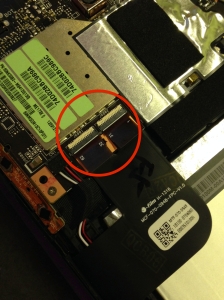In order to make way for a nursery, I relocated my home office. This created problem where my wireless router was no longer located central place in the house. I found that my coat closet in hallway was the exact center. That made it the ideal place to mount a router. I had power and could easily run ethernet from the coat closet to the mounted router. I set out to find a mount.
I looked for retail mounts, but I had a real problem with spending $40-$50 for the available plastic mounts. However, the Grundtal hangers 300.612.47 that I had installed on the inside of the coat closet looked ideal for my purpose.
http://www.ikea.com/us/en/catalog/products/30061247/
They looked great and fit perfectly in the channel around the Airport Extreme. The Grundtal hangers also allowed space behind the router for wires and airflow. I created a template by tracing the airport on a sheet of paper and measured where I thought the mounts should be located. I made a pdf version of the template and it can be downloaded below.
Template pdf file: AEBSmount
Instructions
Items Needed:
4 Grundtal Hangers, Ikea item no. 300.612.47 ($3.99 for each 2 pack)
Drill and bit for wall anchors
Screwdriver
5 tacks
Template
Spirit Level
Fasteners (wall anchors) for the Grundtal hangers
Place the template on the wall. Allow for room from the to let router slide into the mount. Place a tack only in the center.
Use spirit level to straighten the template on the wall.
When level place tacks in the center of each of the four circles on your template.
Remove tacks and template from wall.
Use the four tack holes from step two to locate where to drill the holes for the fasteners.
Install Grundtal Hangers.
Wire up router and slide it in position.
All done.
Update: 4/17/2013
Re: signal and orientation of router. It’s been pointed out that the router is not in its designed orientation. This is supposed to affect its signal negatively. My personal experience is to the contrary and the signal has improved. I suggest a dry run without permanently mounting first.